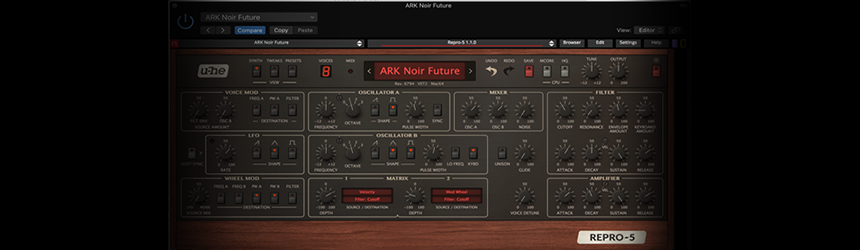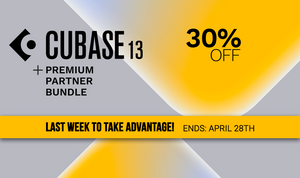Introducing The Nektar T Series MIDI Keyboard Controllers
20th Aug 2018
Introducing The Nektar Panorama T4 & T6, the first controllers to deliver Nektar-level instrument plugin control in any VST/AU compatible DAW.
Panorama T4 & T6 are the first controllers to deliver Nektar-level instrument plugin control in any VST/AU compatible DAW. Load patches directly from the keyboard and start controlling parameters immediately, with every change instantly visible on the LED display. Control any instrument plugin with one of the many included maps or customize and create your own. Discover new performance tools like the powerful chord, hold and note repeat functions. Tweak repeat parameters, plugin parameters and record it all in your DAW.
Panorama T4 & T6 connect to most DAWs delivering track navigation, mixer and transport control with either Nektar DAW integration or MCU compatibility. Experience the unsurpassed integration of Panorama T4 and T6!
PLAY: 2ND GEN PANORAMA KEYBED
Panorama T4 and T6 feature a 2nd generation Panorama synth-action keybed. Dampened and carefully balanced across the keyboard with medium tension, which means the activation force required is in the middle of the range established for professional keyboards.
Five velocity curves shift the emphasis from soft to hard, giving enough choice to cater for any playing style. A fixed option enables velocity values to be set by controls, including the wheels.
The 2nd Gen Panorama keybed is Nektar's most expressive keybed yet and features the AfterTouch strip: Easily triggered and controlled, AfterTouch makes it possible to dynamically alter tone or volume by gently applying just a bit of pressure.

PADS: BEATS ON TAP
Designed with finger drumming in mind, Panorama T4/T6's 8 large velocity and pressure sensitive pads are the perfect tool for beat creation. Triggering at an extremely low threshold, they will capture ghost notes and flams as easily as you can play them. If the factory settings are not expressive enough for you, it's even possible to calibrate each pad individually for optimum performance.
Each pad can be assigned any MIDI note number or MIDI cc message for use as MIDI trigger or toggle buttons – and assigning sounds couldn’t be easier: Activate Pad Learn, select a pad, play the required note or drum sound on the keyboard and assignment is done. A Pad Bank Button left to the pads gives you access to another 8 pads, for a total of 16 pads within a pad map. 8 such pad maps are available for recall at any time.

DISPLAY: INSTANT FEEDBACK
The custom LCD display provides crisp and clear feedback for all your settings: Here is where you select Panorama’s different modes, access global parameters and navigate your software. With DAW Integration and Nektarine, you will even see your software’s mixer and plugin parameters right there.
The 4 soft buttons below the display will change their function according to the selected menu for fast access. The 4 mode buttons to the right of the display allow you to change from internal mode to DAW or plugin control at the touch of a button. The Multi button is reserved for Nektarine.
By pressing the FOCUS button, you can enlarge the current parameter to fill the whole screen. All of this ensures a fluent and fast workflow without any guessing games.
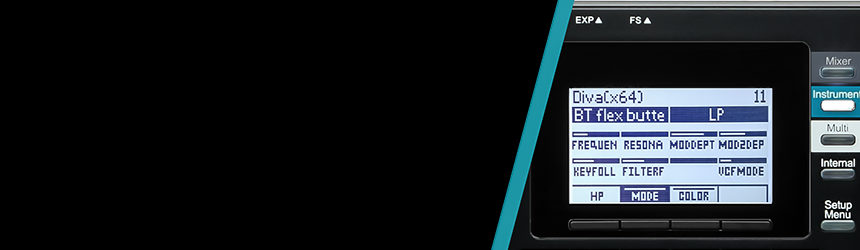
WHERE IS NEKTARINE?
You hardly notice it, but it's there. Nektarine is discreet and doesn't impose itself on you or your DAW. But behind it lies a powerhouse of features that enhance control and library management of instrument plugins.
Launch Nektarine and it will immediately communicate with your Panorama T4/T6. Now you are ready to take deep control of VST, VST3 or AU plugins from Panorama: Load an instrument plugin that's supported by Nektarine's default plugin maps and create new and exciting sounds that you didn't even know your plugin was capable of. Turning knobs is so much more fun than mousing around. The display will tell you which parameter is assigned to each control as well as status feedback.
The LED buttons below the faders are set up for navigation so it's quick and easy to find your way around even complex plugins. Each button is labeled with a common control page name such as OSC, Filter, Env, LFO and FX. As soon as you press a button, the corresponding Nektarine factory map page is selected. The LED buttons can be "learned" to any map page so you can set up each map exactly how you want it.